Full Write-Up
No more gaming on Windows. The right tool for the job and Windows still has a place. But gaming on Linux has gotten so good through the years that at this point we would love something that resembles the ease of use and play as is the Steam Deck for PC gaming. Enter ChimeraOS, a Linux gaming distro that promises to “Bring the console experience” to your TV. Of course Windows is still the defacto OS for playing PC games, but Steam, specifically the Proton compatibility layer, has made giant strides and most of the games we want to play are now compatible with Linux. In this episode, we will present ChimeraOS and it’s features and provide a quick installation guide.
We have a semi-decent desktop PC with an AMD Ryzen 7 3700X 8-Core processor chip and AMD Radeon RX 6600 XT graphics card and 32 gigabytes of ram. At first, we tested with the Bazzite Linux distro, and it worked fine, but we were looking for something that feels more like a console. Plug and play without having to log into the operating system and clicking start, then Steam. Because that is the thing with Windows and any other operating system for that matter, you have to log in, and then it’s distraction after distraction. We are console gamers and want to replicate that experience on PC. That’s where Chimera OS comes in. ChimeraOS is basically turning your PC into a Steam Deck. ChimeraOS is based on Arch Linux and is what they call an immutable operating system. Basically, the root file system cannot be altered. So anything that you install does not affect the main system install, thus making it more stable. It is also what they call Atomic, meaning that to update the OS, it needs to download and replace the entire installation with a new image. In the end, these are all things that make it stable and reliable, again more akin to a gaming console. The way ChimeraOS works is that they take parts of Steam OS and make them work on its environment. It’s funny that the system thinks it’s a Steam Deck on first install, showing you where the volume and other buttons are on the screen. One of the cool things about ChimeraOS is that it immediately recognized the PS4 controller that was connected via USB and even changed onscreen button labels. We don’t have Bluetooth on this system, but I don’t think you should have an issue connecting all types of controllers.
So we bet you are asking, how do we install other games like from Epic and GOG, or how can we manage the underlying operating system? ChimeraOS has a web based interface called Chimera that gives you access to several options including remotely installing non-Steam software, uploading ROMs, adjust settings and even reboot the machine to name a few. This makes it easy to perform some of the things that you would actually do from the Desktop Mode on the SteamDeck for example. BTW, ChimeraOS does have a Desktop Mode but it’s very limited in terms of applications and usability, so we recommend you stick to gaming mode for the time being. Updates are handled automatically in the background so you don’t have to worry too much about those. They have a site https://chimeraos.org/games/ that tells you which games are compatible with ChimeraOS. We don’t think it’s super updated, because they only have a handful of titles, but for us if it’s steamdeck compatible, it’s most likely ChimeraOS compatible. Note, that whenever you start a game, it takes a bit to run the first time so be patient with it. Also, ChimeraOS works better with AMD CPU’s and GPU’s, so that’s something to consider.
Installing ChimeraOS is pretty easy as long as you have all the required components. A PC with at least the specs shown on screen connected, a USB drive, and a gaming controller. Download the installation image from their site and burn it to a USB drive with something like Balena Etcher or Rufus on Windows. Place the USB drive on the PC and boot it up. You have to make sure the PC has the ability to connect to the internet, either hardwired or via Wi-Fi, since it needs to download the actual installation files from the Internet. We know, not ideal. Select the drive where you want to install ChimeraOS, in our case we have an NVME drive and two SSD’s. We are choosing the faster NVME to install the OS. Let it finish and that’s it. For us, it couldn’t be simpler. We were up and running in minutes. You can ahead and adjust your settings. Our monitor does not support for HDR, so we disabled it since the colors we’re looking a bit strange with the setting which is on by default. You can upload rom for the different supported emulators, a process that we love. Just upload the rom from your collection, choose the game name and it will populate all the cover art and banners for Steam. Wow, we wish all OSes had this feature. After uploading a rom, you need to restart steam. You can also do this via the web app. To reach the web app, go to http://chimeraos.local on port 8844 from another computer web browser or the browser on your phone. If you can’t reach it, replace chimeraos.local with the IP address of your computer that you can find in Settings, Internet and choosing your internet connection.
ChimeraOS is just a great solution for those who want a simpler time playing your PC games without all the bloat from Windows. We are talking less than 50 seconds from power on to steam, and about 10 seconds from sleep. That’s fantastic, we don’t think our Xbox is that fast. We love the idea of an operating system dedicated to gaming and we hope ChimeraOS keeps getting better with time.